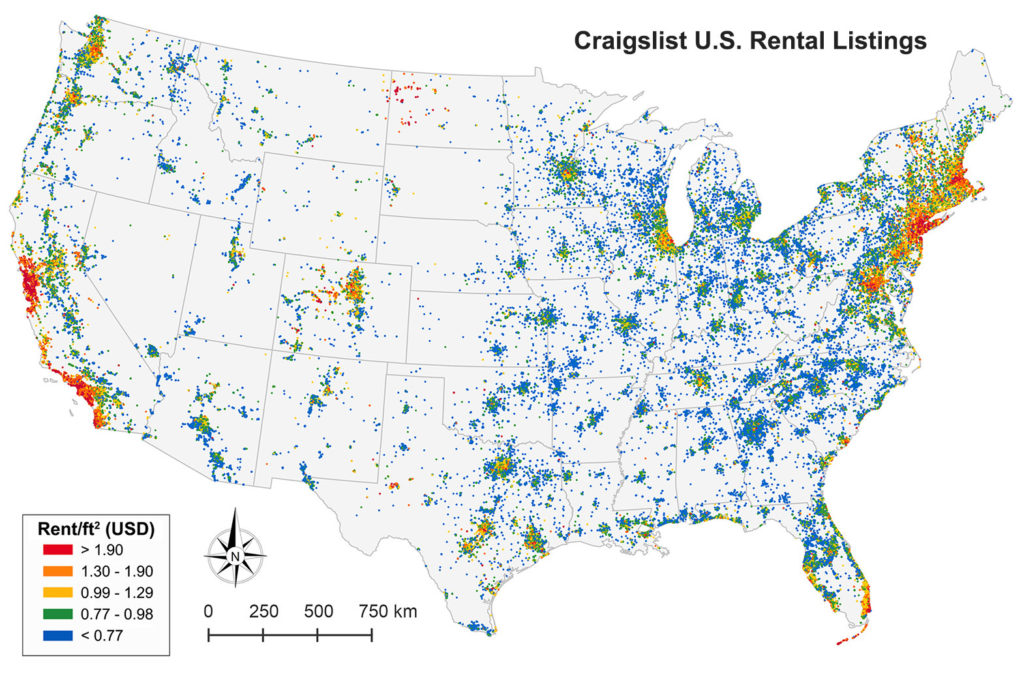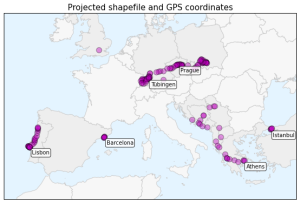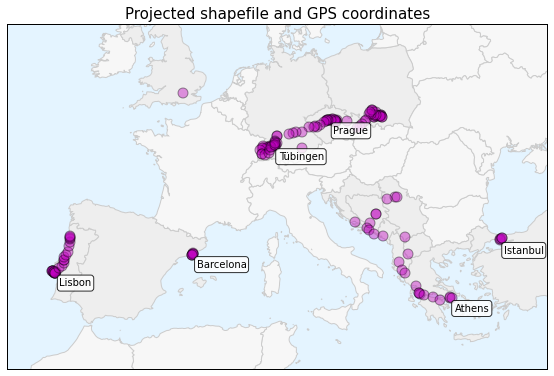The Department of City and Regional Planning at UC Berkeley has a rather arduous process for advancing to candidacy in the PhD program. It essentially consists of 6 parts:
- Take all the required courses
- Produce an inside field statement – a sort of literature review and synthesis explaining the niche within urban planning in which you will be positioning your dissertation research
- Complete an outside field – sort of like what a minor was in college
- Take an inside field written exam
- Produce a defensible dissertation prospectus
- Take an oral comprehensive exam covering your inside field, your outside field, general planning theory and history, and finally presenting your prospectus.
Whew. Lots to do this year. The good news is I am currently wrapping up my inside field statement and preparing to take the inside field exam. My topic is generally around complexity theory in urban planning. Here is the working abstract from my statement: